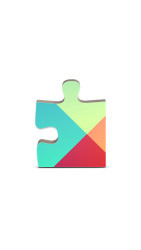15 downloads (last 7 days)
Unlock a seamless Android experience with Google Play Services, your gateway to streamlined app updates and enhanced user functionalities!
Pros
Cons
In the dynamic world of Android technology, Google Play Services stands as a silent powerhouse, facilitating a seamless user experience across various apps and functionalities. This software component, specifically designed for Android devices, acts as a bridge between your apps and other Google products, such as Google Maps and Google Play Store. In this guide, we delve deep into the intricacies of Google Play Services, shedding light on its core functionalities, the necessity for Android users, and how to troubleshoot common issues associated with it.
What is Google Play Services?
At its core, Google Play Services is a background service and API package for Android devices, introduced by Google to provide integrated functionality between Android apps and its proprietary services. This system component ensures that apps on your Android device are constantly updated and synchronized with Google’s servers, offering a cohesive experience across the board. Let’s delve deeper to understand its core functions and why it holds a pivotal role in the Android ecosystem.
An Overview of Its Core Functions
Google Play Services is not just a single entity, but a conglomerate of several services working in harmony to offer a streamlined user experience. One of its primary functions is to provide authentication to Google services, synchronizing contacts, and offering access to user privacy settings. Moreover, it enhances the gaming experience by offering a more immersive and social environment with the help of APIs like Google Photos and Google Drive.
- Authentication to Google Services: This function ensures a secure and seamless login experience across various Google apps and services. It manages your login details and preferences, providing a unified sign-in experience.
- Synchronization of Contacts: Google Play Services helps in keeping your contacts updated and synchronized across different platforms, ensuring you have the latest information at your fingertips.
- User Privacy Settings: This feature allows users to manage and control the privacy settings of different apps centrally, offering a secure environment to operate.
- Enhanced Gaming Experience: By integrating various APIs, it amplifies the gaming experience, offering a more interactive and social environment for gamers.
Why It is Essential for Android Users
For Android users, Google Play Services acts as the backbone that supports the seamless functionality of apps and services. It not only facilitates app updates but also optimizes the device’s battery life and enhances the gaming experience. Moreover, it plays a vital role in the synchronization of data, ensuring that your information is updated and accessible across different platforms.
- Facilitates App Updates: It helps in the automatic updating of apps, ensuring that users always have access to the latest features and security updates.
- Optimizes Battery Life: By managing the background processes efficiently, it helps in optimizing the battery life of the device, providing a longer usage time.
- Data Synchronization: It ensures that your data is synchronized across different platforms, offering a cohesive and unified experience.
- Enhanced Gaming Experience: It offers a more immersive gaming experience by integrating various APIs and functionalities, providing a rich and interactive gaming environment.
Resolving Common Issues with Google Play Services
Despite its pivotal role in enhancing the Android user experience, Google Play Services is not devoid of issues. Users often encounter problems such as service stoppages and battery drain issues. In this section, we will guide you through the steps to troubleshoot these common issues and ensure a smooth user experience.
How to Fix «Google Play Services Has Stopped» Error
This error message can be quite frustrating for users. Often, it is a result of outdated software or corrupted files. To fix this issue, you can try clearing the cache and data of Google Play Services or updating it to the latest version. Here’s a step-by-step guide to help you resolve this issue:
- Clear Cache and Data: Navigate to Settings > Apps > Google Play Services and select «Clear Cache» and «Clear Data».
- Update Google Play Services: Ensure that your Google Play Services is updated to the latest version to avoid this error.
- Restart Your Device: Sometimes, a simple restart can help in resolving this issue. Turn off your device and restart it after a few seconds.
- Reinstall Google Play Services: If the above steps do not work, you can try reinstalling Google Play Services to fix the issue.
Troubleshooting Battery Drain Issues
Many users have reported battery drain issues associated with Google Play Services. This problem can occur due to various reasons, including background processes running continuously. To troubleshoot this issue, you can try optimizing the battery usage settings or updating Google Play Services to the latest version. Here’s a guide to help you address this problem:
- Optimize Battery Usage: Navigate to Settings > Battery > Battery Optimization and select Google Play Services to optimize its battery usage.
- Update Google Play Services: Updating Google Play Services to the latest version can help in resolving battery drain issues.
- Check for Rogue Apps: Sometimes, other apps can cause battery drain issues. Check for rogue apps that might be draining your battery and uninstall them.
- Factory Reset: As a last resort, you can try performing a factory reset to resolve the battery drain issue. However, ensure to back up your data before proceeding.
Guide to Google Play Services
In this section, we will guide you through the various aspects of Google Play Services, including how to update it, resolve common issues, and download it effectively. Whether you are a novice or a seasoned Android user, this guide will help you navigate through the complexities of Google Play Services with ease.
Problems: Tips and Tricks
Encountering issues with Google Play Services can be quite frustrating. However, with the right tips and tricks, you can resolve these issues effectively. In this guide, we will provide you with some tips and tricks to troubleshoot common issues associated with Google Play Services, ensuring a smooth user experience. Follow these tips to resolve common issues:
- Clear Cache and Data: Clearing the cache and data can help in resolving many issues associated with Google Play Services.
- Update Google Play Services: Keeping Google Play Services updated can prevent many common issues.
- Check for Rogue Apps: Sometimes, other apps can cause issues with Google Play Services. Check for rogue apps and uninstall them if necessary.
- Contact Google Support: If you are unable to resolve the issue, you can contact Google support for assistance.
Download Google Play Services: Your How-to Guide
Downloading Google Play Services is a straightforward process. However, it is essential to ensure that you download it from a reliable source to avoid any security issues. In this guide, we will walk you through the steps to download Google Play Services safely and effectively. Follow these steps to download Google Play Services:
- Official Source: Always download Google Play Services from an official source to avoid any security issues.
- Check for Compatibility: Before downloading, ensure that your device is compatible with the version of Google Play Services you are downloading.
- Download APK File: If necessary, you can download the APK file of Google Play Services from a reliable source.
- Installation: Follow the on-screen instructions to install Google Play Services on your device.
How to Update Google Play Services Effectively
Updating Google Play Services is a critical aspect of maintaining a secure and smooth user experience. In this section, we will guide you through the steps to update Google Play Services effectively, ensuring that you always have access to the latest features and security updates. Let’s delve into the step-by-step guide to updating Google Play Services and understanding update notifications and errors.
Step-by-Step Guide to Updating
Keeping Google Play Services updated is essential for a smooth and secure user experience. In this guide, we will walk you through the steps to update Google Play Services effectively. Follow this step-by-step guide to update Google Play Services:
- Check for Updates: Navigate to Settings > Apps > Google Play Services and check for any available updates.
- Update Google Play Services: If an update is available, select «Update» to install the latest version of Google Play Services.
- Manual Update: In case the automatic update does not work, you can try updating Google Play Services manually by downloading the APK file from a reliable source.
- Restart Your Device: After updating, restart your device to ensure that the changes take effect.
Understanding Update Notifications and Errors
While updating Google Play Services, you might encounter various notifications and errors. Understanding these notifications and errors is crucial to ensure a successful update. In this guide, we will help you understand the common update notifications and errors and how to address them effectively. Here’s a guide to understanding update notifications and errors:
- Error Codes: Understanding the error codes can help in identifying the issue and resolving it effectively.
- Notification Messages: Sometimes, you might receive notification messages during the update process. Understanding these messages can help in addressing any issues that might arise.
- Manual Troubleshooting: In case of errors, you can try manual troubleshooting to resolve the issue.
- Contact Google Support: If you are unable to resolve the issue, you can contact Google support for assistance.
Downloading and Installing Google Play Services APK
Downloading and installing the Google Play Services APK is a straightforward process. However, it is essential to ensure that you download it from a reliable source to avoid any security issues. In this section, we will guide you through the steps to find reliable APK files and how to install them safely on your device. Let’s delve into the details:
Where to Find Reliable APK Files
Finding reliable APK files is crucial to ensure the security and functionality of your device. In this guide, we will provide you with tips on where to find reliable APK files for Google Play Services. Follow these tips to find reliable APK files:
- Official Website: Always download APK files from the official website to ensure authenticity and security.
- Trusted Sources: Ensure to download APK files from trusted sources to avoid any security issues.
- Check for Reviews: Before downloading, check for reviews and feedback from other users to ensure the reliability of the source.
- Verify the File: After downloading, verify the file to ensure that it is not corrupted or tampered with.
We hope this comprehensive guide helps you understand and navigate the complexities of Google Play Services effectively. Whether you are a novice or a seasoned Android user, this guide aims to provide you with all the information you need to use Google Play Services efficiently and securely. Happy Android-ing!
Other Google applications
- Google Drive serves as a secure haven where users can store, manage, and share their digital files with ease. This cloud-based repository allows for seamless access to documents, photos, and videos from any device connected to the internet. Beyond just storage, it offers collaborative tools like Google Docs and Sheets, enabling users to work on projects simultaneously, fostering productivity and teamwork. Its integration with other Google services makes it a central hub for all your digital assets, ensuring that your data is always at your fingertips, wherever you go.
- Google Maps is more than just a navigation tool; it’s your virtual guide to exploring the world around you. This service provides detailed and dynamic maps, offering users turn-by-turn directions for driving, walking, and biking routes. But it doesn’t stop there; it also furnishes users with vital information such as business reviews, real-time traffic updates, and public transportation schedules. By leveraging Google Maps, individuals can plan their journeys more effectively, discover new places, and navigate their surroundings with confidence and ease.
- Google Camera stands as a testament to Google’s prowess in integrating technology with photography. This advanced camera application, available on Android devices, leverages computational photography techniques to enhance the quality of photos and videos. Features like Night Sight allow for stunning low-light photography, while the Portrait mode offers a professional touch to your pictures by blurring the background. Its user-friendly interface and innovative features like astrophotography mode make it a must-have tool for photography enthusiasts looking to capture moments with a touch of brilliance.
FAQ
-
What is the primary function of Google Play Services?
-
Is Google Play Services necessary for Android?
-
Can I uninstall Google Play Services?
-
Does Google Play Services affect battery life?
Ratings about Google Play Services
Very good
48 votes
Additional details
Size
40.12 MB
Latest version
10.2.98
Language
English | Catalan and 15 more
Total Downloads
24,466
Works with
Android 2.2, 2.3, 3.1, 4.0, 4.1, 4.2, 4.3, 4.4, 5.0, 6.0
Date
5 years and 6 months ago
Developer
Google LLCSecurity analysis
Trusted
Package Name
com.google.android.gms