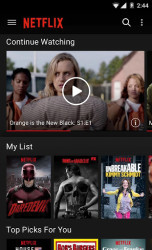59 downloads (last 7 days)
Explore the world of entertainment at your fingertips with the Netflix Android app. Maximize your viewing experience and manage downloads.
Pros
Cons
Netflix, one of the world’s leading subscription services for watching movies and TV series, offers an exceptional experience through its Netflix Android App. The app allows users to stream content directly on their Android devices and even offers offline viewing options for on-the-go convenience.
Key Features of Netflix on Android
The Netflix Android App is chock-full of features to enhance your viewing experience. Users can stream countless movies and TV shows, create up to five profiles for an account, and receive recommendations based on viewing habits.
A noteworthy feature is the option for Netflix Offline Viewing. This allows users to download their favorite shows and movies, letting them watch it anytime, anywhere – even without internet connectivity.
How to install Netflix on Android?
Getting Netflix on your Android device is as easy as pie. Head to Google Play Store, search for ‘Netflix’ and tap ‘Install’. Once the app is installed, you can sign in with your Netflix account and start streaming your favorite content.
Remember, to make use of all the Netflix Android Features, you should always update the app regularly. This will ensure you’re not missing out on any new features or enhancements.
The Convenience of Offline Viewing
How to Download Netflix Shows for Offline Viewing
Netflix Offline Viewing is a lifesaver when you’re on a long trip or in an area with sketchy internet. To download shows or movies, simply tap the ‘Download’ button on the details page of the content you wish to view offline.
Be mindful that not all titles are available for download due to licensing restrictions. But don’t worry, Netflix has a massive library of downloadable content for your viewing pleasure.
Managing Netflix Download Quality on Android
One of the Netflix Android Features is the ability to manage your download quality. This is important if you want to save on storage space or data usage.
You can adjust the Netflix Download Quality in the App Settings under the Downloads section. Here, you have the option to choose between Standard and High quality for your downloads.
Maximizing Your Streaming Experience on Android
Adjusting Quality Settings
Quality Control lets you manage your streaming quality. This can help you control data usage while ensuring you enjoy the best viewing experience possible.
Just go to ‘App Settings’ and under the ‘Playback Specification’ section, you can choose your preferred streaming quality. You can choose from Low, Medium, High, or Auto, which adjusts the quality based on your network speed.
Streaming Netflix Content on Android TV
The Netflix Android TV App brings the entire Netflix universe to your big screen. Simply install the Netflix app from the Play Store on your Android TV, sign in, and you’re all set!
Enjoy all the same features as the mobile app, but with the added benefit of a larger screen. The experience is truly immersive and transforms your living room into a personal home theater.
Is Netflix compatible with my Android device?
Netflix Android Compatibility is quite wide-ranging. If you’re using an Android device running Android 5.0 or later, you can install and use the Netflix app.
However, not all Android devices are supported for downloads. For such devices, streaming over Wi-Fi or mobile data is the best option. Always ensure your device is updated with the latest Netflix Android Updates for optimal performance.
Why can’t I download certain shows or movies on my Android?
While Offline Viewing offers the convenience of watching your favorite shows and movies without an internet connection, not all content is available for download. This is often due to licensing agreements, which can limit where and how content is distributed.
Don’t fret, though! Netflix provides a ‘Available for Download’ section, which helps you find content that’s ready for offline viewing.
How can I manage my download quality on the app?
Managing the Download Quality is a breeze. Simply go to ‘App Settings’, then ‘Downloads’. Here, you can select ‘Download Video Quality’ and choose between ‘Standard’ and ‘High’ quality.
‘Standard’ quality uses less storage and downloads faster, while ‘High’ quality uses more storage and takes longer to download, but offers superior viewing quality.
How do I update it on Android?
Staying updated with the latest Netflix Android Updates ensures you’re getting the most out of your app. You can update the Netflix app directly through the Google Play Store. Just search for ‘Netflix’, and if an update is available, you’ll see an ‘Update’ button.
Enable ‘Auto-update’ to have updates automatically installed when your device is connected to Wi-Fi.
How to customize features?
The Netflix Android App offers various customization features. You can personalize your profile, control data usage, manage download settings, and more, all from the ‘Account’ section on the Netflix website.
Make your experience unique by selecting your preferred language, customizing subtitles, setting content maturity ratings, and creating individual profiles for different family members.
How to manage subtitles on Netflix Android app?
Managing subtitles on the Netflix Android App is simple. While watching a show or movie, tap on the screen, then on the ‘Dialog’ icon. Here, you can select ‘Subtitles’ and choose your preferred language.
If you need to change the appearance of subtitles, this can be done in the ‘Account’ settings on the Netflix website under ‘Subtitle Appearance’.
What to do if the app isn’t working on my Android device?
Experiencing Troubleshooting issues can be frustrating. Some common fixes include restarting your device, checking your internet connection, and updating the app.
If issues persist, try clearing the Netflix app data in your device settings. This usually resolves most issues. If all else fails, uninstall and reinstall the app.
How much data use on my Android device?
Quality Control is not just about the viewing experience, but also about data management. Watching Netflix uses about 1 GB of data per hour for standard definition video, and up to 3 GB per hour for each stream of HD video.
By adjusting your data usage settings, you can control how much data Netflix uses. Go to ‘App Settings’ and select ‘Mobile Data Usage’ to make your choice.
How can I cast it from my Android to my TV?
With the Netflix Android TV App, you can transform your Android device into a Netflix remote. Simply connect your Android device and your TV to the same Wi-Fi network, and tap on the ‘Cast’ icon in the upper right corner of your Netflix app.
Then select your TV from the list of available devices, and enjoy your favorite Netflix content on the big screen.
Alternatives
Google Play Movies & TV, a fresh offering from Google, allows you to enjoy a plethora of films and TV series right on your mobile device or tablet. This comprehensive application provides access to an extensive range of movies, including recent releases, which can be easily searched for and selected within its user-friendly interface. Any film added to your account can be enjoyed offline, and your personal video recordings are also included, making them easily accessible. The application boasts a well-structured organization, with various categories, themes, and latest additions, simplifying navigation through this Google service. If you’ve previously enjoyed Google’s services and want to maximize your experience, Google Play Movies & TV is a must-have addition to your device.
Viki – Global TV and movies is an ideal app for fans of eastern cinema and culture, offering a wide range of high-quality TV content, some in Spanish, with a focus on eastern and globally diverse shows and films. Despite its limited Spanish-language content, Viki’s appeal lies in its expanding content library and growing popularity, making it a frequently downloaded app among users desiring fresh, unique content on their mobile devices and TVs. If you have an affinity for eastern culture, diverse content, and quality streaming, Viki – Global TV y películas on Android can be your go-to entertainment platform.
FAQ
-
How do I install Netflix on my Android device?
-
Can I watch Netflix on my Android TV?
-
Why isn't Netflix working on my Android device?
-
Can I control how much data Netflix uses?
Ratings about Netflix
1 review by registered users
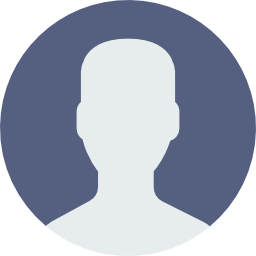
(oculto)
1
2
8 months and 3 weeks ago
Very nice and good, it erazed your sorrow
2 votes
Requirements
Additional details
Size
34.18 MB
Latest version
15.45.0
Language
English | Spanish
Total Downloads
24,736
Works with
Android 4.4, 5.0, 6.0, 7.0, 8.0, 9.0, 10.0, 11.0
Date
8 months ago
Developer
Netflix, Inc.Security analysis
Trusted
Package Name
com.netflix.mediaclient