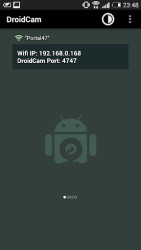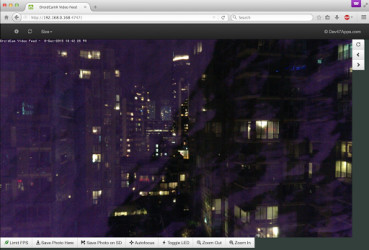Download free Safe download
11 downloads (last 7 days)
Your Android devices, such as surveillance webcams, to have everything under control.
Ratings about DroidCam Wireless Webcam
Brilliant
15 votes
Additional details
Size
3.61 MB
Latest version
6.15
Language
English
Total Downloads
3,327
Works with
Android 5.0, 6.0, 7.0, 8.0, 9.0, 10.0, 11.0
Date
2 years and 3 months ago
Developer
Dev47AppsSecurity analysis
Trusted
Package Name
com.dev47apps.droidcam